How do I assign a department to my Tips?
-
- RetailEdge Moderator
- Site Admin
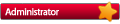
- Posts: 1298
- Joined: Mon Jan 23, 2006 4:02 pm
- Location: Rutland, VT
- Contact:
How do I assign a department to my Tips?
When using an integrated credit card processing option to handle tip adjustments (adding a tip item to the sale), it can be useful to have a department assigned to the tip line to help you properly categorize the tips in an external program like QuickBooks. Since the tip adjustments are handled by the processing devices and gets added to the sale as a non-entered item after the sale is posted, this is handled in RetailEdge by adding the following line to the [General} section of the retailedge.ini file:
Sales_Depart_Tip=Tips
Where Tips is the Department ID of the Department you want to have the tips associated with.
The retailedge.ini file is located in c:\users\(username)\AppData\Local\High Meadow Business Solutions\RetailEdge 8.2 folder.
Doing this way has the added advantage that different Windows users can be assigned different tip departments. And although RetailEdge can handle tracking your Tip Adjustments for each clerk, this can give you additional department level tracking if you have your clerks sign into Windows as different users.
Who is online
Users browsing this forum: No registered users and 1 guest
Copyright © 2016 - 2018 ForumUS. All Rights Reserved. Powered by phpBB® Forum Software © phpBB Limited.
