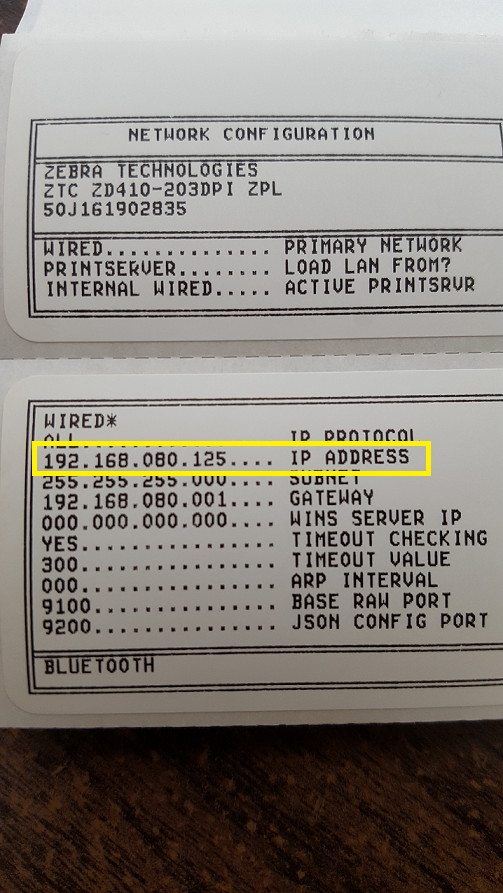1: Install driver software. LP 2824 Plus: https://www.zebra.com/us/en/support-dow ... stitem_9aa
ZD410: https://www.zebra.com/us/en/support-dow ... e1c7b.html
2: Connect the printer and wait for the printer to install. It should install as the ZDesigner LP 2824 Plus (ZPL)
3: Verify Communication via Windows Test print.
Control Panel → Devices and Printers → Right Click on Zdesigner LP 2824 Plus/ ZD410 → select Printer Properties → Select Print Test Page
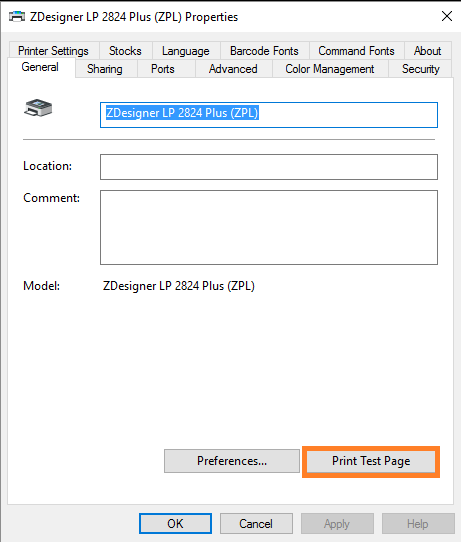
4: Download printer stocks from ftp://ftp.highmeadow.com/pub/Support/pr ... ra/Stocks/
Select ZDesigner ZPL Stocks for RetailEdge_Rev_10_3_17.drs
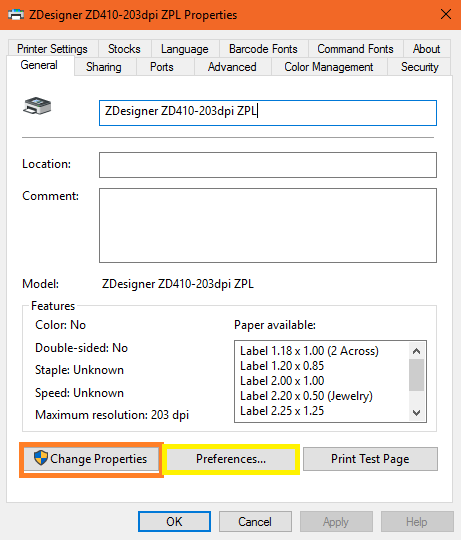
5: Load the Stocks into the Zdesigner LP 2824 Plus/ ZD410 driver.
Control Panel → Devices and Printers → Right Click on Zdesigner LP 2824 Plus → Printing Preferences → Import/Export settings → select Import → load the Zdesigner ZPL Stocks For RetailEdge.drs file.
*If you have User Account Control enabled you will have to access Printer Properties → Select Change Properties then select Preferences...

*only if you have UAC enabled.
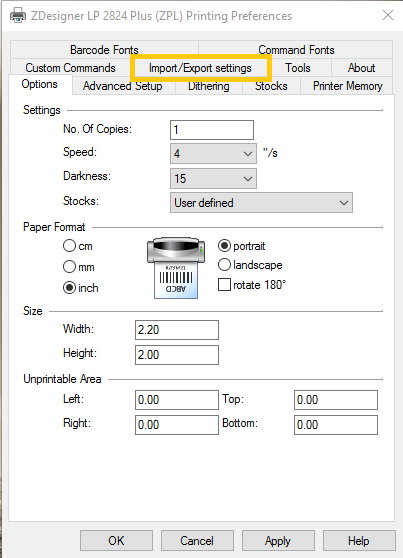

6: Calibrate the Device for the Label Stock you are using.
Control Panel → Devices and Printers → Right Click on Zdesigner LP 2824 Plus/ ZD 410 → Printing Preferences → Options → Stocks: select the Label Stock from the drop down list → select the Advanced Setup verify that the Tracking mode is selected to the type of Label you are using
* Web sensing is if your labels that have spaces between them and Mark Sensing is for labels with a black bar on the backside of the roll (typically Jewelry Labels)→ select Calibrate → After Calibrations select Apply → OK.


7: In RetailEdge select the Zebra LP 2824 Plus/ ZD410 as your Label Printer.
Tools → Settings → Workstations → Modify → Labels (in 1 of 2 or 2 of 2 depending on your printers use) → select the Zdesigner LP 2824 Plus/ ZD 410 from the drop down list → select Save.
8: Print labels from RetailEdge