How Do I Auto Generate a Purchase Order?
-
- RetailEdge Moderator
- Site Admin
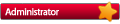
- Posts: 1298
- Joined: Mon Jan 23, 2006 4:02 pm
- Location: Rutland, VT
- Contact:
How Do I Auto Generate a Purchase Order?
You can automatically generate a purchase order based on your existing inventory's minimum and maximums by choosing Purchase Orders from the Inventory menu item and clicking on Auto Generate PO. This will bring up the Auto PO Generation screen that will allow you to choose the filtering criteria for the purchase orders you want to create. You can create a purchase order for any Vendor, Department, Stock Number, Description, Store ID, Stock Type, Quantity or Last Action Date. After you select the criteria you want, press the OK button. RetailEdge will create a purchase order(s) for each vendor selected. The quantity of each item placed on the purchase order will be either the number of items required to bring your inventory to the item's minimum (if the maximum is set to 0) or to bring your inventory to the item's maximum. Items with minimums set to 0 will not be added to the purchase order. The purchase orders will be created with the PO number AUTOPOX, where X is a number that is assigned based on the last AUTOPO in the purchase order list. You should always check purchase orders after you autogenerate. You should edit the purchase order name, orderer and check to ensure that the ordered quantities are correct (to account for season etc.).
Who is online
Users browsing this forum: No registered users and 0 guests
Copyright © 2016 - 2018 ForumUS. All Rights Reserved. Powered by phpBB® Forum Software © phpBB Limited.
