How Do I Remove Items from My Inventory?
-
- RetailEdge Moderator
- Site Admin
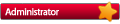
- Posts: 1298
- Joined: Mon Jan 23, 2006 4:02 pm
- Location: Rutland, VT
- Contact:
How Do I Remove Items from My Inventory?
You can remove items from RetailEdge at any time by clicking on the Inventory button on the Toolbar. This will open the inventory list and allow you to choose the item you want to remove from your inventory. Find and Select the item you want to delete and press the Delete button. However, to keep a record of items returned to vendors or items that were incorrectly received, you should add the negative quantity to either the receive file or purchase order and then press the Update button on the Toolbar. Although you can delete individual inventory items, it is safer if you delete items through the purge mechanism. This will allow you to remove items that have not had any action (receiving or sales) on them. To do this you should choose Purge Data|Invent from the Tools menu item. Then on the Filter Screen choose Last Action Date and then choose the date through which you want to purge. Then any item that has not had any action through the date you choose and has a quantity of 0 or less will be purged. Note: If you delete items from your inventory, you may lose sales history for that item. Before purging you should do the following: Backup your data Print all appropriate reports for the period that you are purging.
Who is online
Users browsing this forum: No registered users and 0 guests
Copyright © 2016 - 2018 ForumUS. All Rights Reserved. Powered by phpBB® Forum Software © phpBB Limited.
