How do I run a sell through report?
-
- RetailEdge Moderator
- Site Admin
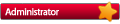
- Posts: 1298
- Joined: Mon Jan 23, 2006 4:02 pm
- Location: Rutland, VT
- Contact:
How do I run a sell through report?
The Inventory Sell Through Report is one of the most complicated RetailEdge reports but also one of the most useful. Here are some tips that can make it easier.
What is Sell-Through? Sell-through is defined as Sales divided by beginning on-hand Inventory for the period. Or in other words, how much of your inventory for the period is being sold. Sell through rates are typically calculated for a month period.
The Sell Through Report can be found by pressing the Report button on the Toolbar and selecting the Inventory|Items|Compound folder and then selecting the Inventory Sell Through Report.
Before pressing the Ok button, look to the right hand side of the screen. There are a number of options you may want to select. These options can be VERY important. The Sell Through Report is an inventory item based report and so can be very long if you have a large inventory and select the wrong options.
GROUP BY OPTIONS
1. Include/Sort Order. This option allows you to set how the report is grouped. Typically you would want to see sell through by Vendor or Department, but RetailEdge gives you a number of different options.
EXCLUSION CHECKBOXES
2. Group by Location Checkbox. If this is checked in a multi-location operation, you will see items information for all locations separately rather than for all locations together. This is checked by default so the report will break out each location.
3. Exclude Zero Sales. If this is checked, the report will not display items that have not sold during the selected period (0% sell-through) . This is checked by default to keep the report shorter.
4. Exclude Zero Receiving. If this is checked, the report will NOT display items that have not been received for the period. This can be useful if you want to remove items from the report that have been sold but have not been received (typically older items). Showing sell through on these items might be misleading. This is checked by default.
5. Include Receiving in BOM Qty. The standard definition of Sell Through calculates BOM (Beginning of Month) inventory quantities as EOM (End of Month) Qty - Receiving for the Period (including returns to Vendor) + Sales for the Period. However if you want to see what you sold from your inventory without including receiving quantity in the BOM quantity, uncheck this box. This can be useful if you are receiving product during the period that might be intended for next month's sales and including receiving would lower your sell through percentage. This option is checked by default.
6. Exclude Transfers. This option is useful for multi-location businesses and will remove transfer order receiving from the receiving calculations. If you are doing centralized receiving and transferring product out to your locations you may not want to include transfer order receiving. This checkbox is checked by default.
FILTERS
Once you have pressed the Ok button you will go to the Filter screen. A couple of important filters are:
Date Range. The date range filter is a required filter. This will set the Sales and Receiving date range. As discussed above the typical date range for a sell-through is monthly, but you can set if for whatever date range you want (quarterly, annually, etc.).
Sales and Receiving Date Range. You can also set specific date ranges for Sales and Receiving using the Sales Date Range and Receiving Date Range filters at the bottom of the list. Although this is not the standard this will allow you to tailor the report to see "sell through" of items that have been received in Month 1 but sold in Month 2, which may be more appropriate for your business.
Additional reports that might be helpful can be found below:
Sell Through Report Questions
More Sell Through Report Questions
How to Find Out What is Not Happening In My Store
Lastly remember the sell through percentage is just a general metric of how well things are selling. Each business is different. A monthly sell-through for a car dealership is going to be different from a business selling perishable products or fashion retail. You should be using this to get general inventory trends.
Who is online
Users browsing this forum: No registered users and 1 guest
Copyright © 2016 - 2018 ForumUS. All Rights Reserved. Powered by phpBB® Forum Software © phpBB Limited.
