Error updating sales history file when performing a closing.
-
- RetailEdge Moderator
- Site Admin
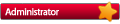
- Posts: 1298
- Joined: Mon Jan 23, 2006 4:02 pm
- Location: Rutland, VT
- Contact:
Error updating sales history file when performing a closing.
Some people have reported problems during the closing process. When trying to post the closing data, RetailEdge gets to the "updating sales history file" and then an error message is displayed saying "RetailEdge has encountered a problem and needs to shut down."
When RetailEdge posts the sales it moves the sales from the Daily Sales file (Day_Log) to the Sales History file (Tran_Log). Under some circumstances, the tickets from the Day_Log have already been transferred to the Tran_Log but do not get properly removed from the Day_Log. The next time the program tries to post sales to the Tran_Log, the program will try to move these same files over again and will reject them and stop the process creating this error.
To fix the problem you should do the following:
1. Make a RetailEdge backup from the Tools|Backup|Backup file menu.
2. Open the Sales Manager by pressing the Sales MGR button on the toolbar. You will then be viewing the sales in the Day_Log.
3. Write down the first ticket number.
4. Press the End button on the Sales Manager. This will take you to the last ticket number. Write this ticket number down. Close the Manager
5. Open the Past Sales Manager by choosing Past Sales from the Register|Sales Management menu item. You will then be viewing the sales in the Tran_Log.
5. Press the End button on the Past Sales Manager. This will take you to the last ticket number. Write this ticket number down. Close the Manager
6. Check your RetailEdge Data directory by choosing Options from the Tools menu and then pressing the Network tab. The Data is contained in the box labeled "Data Folder".
7. Press the Cancel Button on the Options form.
8. Exit RetailEdge.
You should now know the tickets that are in the Tran_Log that are still in the Day_Log.
9. On the computer where you data is, open Windows Explorer and navigate to the C:\Program Files\RetailEdge 7.5 folder.
10. Run a program in this folder called Recap32.Exe.
11. In Recap32, choose Open Table from the File Menu item. This will open an Open Table Dialog box allowing you to choose a Table. You should see a Data Folder.
12. Open the Data Folder. If the data folder in Step 6 is not c:\program files\retailedge 7.5\data, then navigate to the proper data folder.
13. Select a file called Tran_Log.DB and press the Open button.
14. You will be prompted for a password. The password to use is "report".
15. Go to the end of the file by pressing the End button (>|).
16. Delete any Ticket numbers that are in the Day_Log file by pressing the minus (-) button on the top of the form. There may be more than one record for each ticket number.
17. Next open the Summary.DB file.
18. Go to the end of the file by pressing the End button (>|).
19. Find any duplicate postings here or postings that match the starting and ending Tickets in the Day_Log. Duplicates should be pretty easy to find in that they will have the same First Tran and Last Tran (ticket) numbers.
20. When you are done you should Exit Recap32 and start RetailEdge again.
21. Double check that no duplicate tickets exist in the Sales Manager and Past Sales Manager.
22. Run your closing. Everything should post properly.
Who is online
Users browsing this forum: No registered users and 1 guest
Copyright © 2016 - 2018 ForumUS. All Rights Reserved. Powered by phpBB® Forum Software © phpBB Limited.
