How Do I setup Up the Star SM-T300i mobile printer
-
- RetailEdge Moderator
- Site Admin
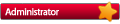
- Posts: 1298
- Joined: Mon Jan 23, 2006 4:02 pm
- Location: Rutland, VT
- Contact:
How Do I setup Up the Star SM-T300i mobile printer
Pair the Printer With Windows.
1. Navigate to Windows Control Panel (Windows key + R key type control and hit Enter)
2. Type Bluetooth In the search box.
3. Under Devices and Printers click on Add Bluetooth Device.
4. In Bluetooth Settings select the Com Ports tab.
5. Click on Add. When creating the Bluetooth com port make sure it is an available port.
6. Select Devices and Printers.
7. Add a device.
8. Select the Star Micronics Printer and press Next.
9. Pair the Device with Passcode ‘1234'.
Download and Install the Driver from Star.
1. Download the Star SM-T300i Drivers from:
http://www.starmicronics.com/support/De ... e=SM-T300i
2. Run the installer for your Version of Windows. For Windows 8 you need to run Troubleshoot Compatibility and use the Recommended settings.
3. Star Printer Driver Install Wizard
a. Select the printer from the list
b. Select the COM Port that was created previously
c. Click next and Ok when the utility is complete
4. Print a Test Page on the device.
Setup the Printer in RetailEdge.
1. Open RetailEdge
2. Select Workstations from the Tools|Settings menu and Modify your workstation.
3. Select the Receipt Printer 1 tab.
4. Select Tape Style – Windows Printer and enter the following:
a. Printer Name: STAR MICRONICS SM-T30x
b. Device Name: Star SP-200 Series Receipt Printer
c. Paper Name: A4
5. Tape Style Printer for Reprinting Receipts: Tape Style - Windows Printer.
6. Press the Save button to save your settings.
Who is online
Users browsing this forum: No registered users and 1 guest
Copyright © 2016 - 2018 ForumUS. All Rights Reserved. Powered by phpBB® Forum Software © phpBB Limited.
