How and When should I Close and How Do I Use the Cash Drawer Calculator?
-
- RetailEdge Moderator
- Site Admin
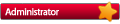
- Posts: 1298
- Joined: Mon Jan 23, 2006 4:02 pm
- Location: Rutland, VT
- Contact:
How and When should I Close and How Do I Use the Cash Drawer Calculator?
At a minimum you should be closing your drawer(s) every night. Some businesses do more (once per shift) and some do less. However the businesses that do less are typically the ones with the questions about what the numbers mean, where did the money go etc. The closing procedures built into RetailEdge are easy and quick. If you don't close at least every day you will be making your life more complicated than it needs to be.
Here are some typical questions we get about the closing procedure. Hopefully this will help.
What is the Cash Drawer Calculator and how do I use it?
RetailEdge's Cash Drawer Calculator will calculate your drawer cash amount from a coin and bill count and also calculate your next day's starting drawer coin and bill amounts based on the next day's starting cash amount you set.
Here is the step-by-step in the Help file:
http://retailedge.com/help/index.html?c ... ulator.htm
What do I enter for the Starting Cash value on the Cash Drawer Calculator?
The amount of Starting Cash you enter is the amount you want to have as a starting cash amount for the NEXT day. When you press the Calculate Cash to REMOVE button, RetailEdge will use the denominations in the drawer set on the first page, and calculate what needs to be removed to get to the next day's starting cash value. RetailEdge will perform the calculation by removing larger denominations first.
Typically people use the same starting cash amount every day. RetailEdge uses the Starting Amount for the current register session as the default but you can adjust this if you want.
How do I adjust the Starting Cash for the day? How do I make drawer adjustments during the day?
When you start/open the register after a closing, RetailEdge will ask you for a starting cash amount. If you make a mistake entering this value or want to change this amount for the next day, you can easily do so on the Misc tab of the Workstation Settings (Tools|Settings|Workstations, Modify Workstation).
What do I do if I want to take some cash out of the drawer to prevent too much money from being in the drawer?
No problem. You should document this though. A typical method for these adjustments are through the Payout mechanism. The Payouts can be accessed through the Register menu item or the Advanced button on the Touch Sales screen. You can also add money to the drawer with a Pay-in (just a negative Payout).
Here is the step-by-step to add more Payout methods in the Help file; http://retailedge.com/help/index.html?a ... t_type.htm
What are Non-Entered sales?
Non entered sales are sales of items that are not in RetailEdges inventory. Non-entered items can be sold by pressing the 0 on the sales screen and then entering a quantity, price and associated department. Non-entered items can be useful if can't find the item and want to move the customer through the checkout process or have not had time to enter the item in the inventory yet. Although useful at the checkout, if you see too many non-entered item sales you should see what is happening through the Sales Manager. Obviously the sales of these items are not making adjustments to your item inventory and may skew your department/vendor/class sales histories.
Can I use the Cash Drawer Calculator any time?
Yes, you can run the Cash Drawer Calculator any time. The Cash Drawer Calculator can be accessed from the Register menu.
What is Margin and Potential Margin?
Margin is a standard retail calculation. It is defined as (1- Cost/Retail). So if you are selling something at $2.00 that has a cost of $1.00, it has a margin of 50% (1-2.00/1.00). The Potential Margin shown is just another metric to allow you to see how much discounting might have occurred during the register session and is based on the inventory items' margin. You can compare this to the Actual Margin above to identify potential areas of concern.
What do I do if I need to make an adjustment (I am over or under for the day)?
Sometimes, your cash drawer won't match up with what RetailEdge reports. For example this can happen if a clerk simply does not give the correct change. If you need to make this type of adjustment to your deposit totals you can do this when you exit the closing report and are posting the sales. RetailEdge will tell you what the calculated total is and ask you to enter an actual total. This adjustment will be reflect on the export to Quickbooks and can be viewed when running a Summary Closing Report and a Closing Message Report.
If you find this adjustment is more than a few cents, you should exit the closing process and look at your Sales Manager, to try and determine why your drawer is over or under. Some reasons this might happen are:
1. someone takes money out of the drawer (maybe a payout, maybe theft) without properly documenting it in RetailEdge,
2. someone miscounted the drawer (bills get stuck together or put a $100 in the wrong slot and counted it as the wrong type)
3. someone rang in a sale as a cash sale and it was supposed to be another payment method (were you over on your Visa for the day?)
4. someone did not properly void a sale.
Who is online
Users browsing this forum: No registered users and 1 guest
Copyright © 2016 - 2018 ForumUS. All Rights Reserved. Powered by phpBB® Forum Software © phpBB Limited.
