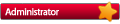To install multiple clients in RetailEdge 7.5 you should
1. Have your Windows network setup and confirm that the two computers are communicating with each other. The entire hard disk should be shared.
2. Install RetailEdge (from the original installation CD) on the secondary machine
3. On the second machine you should choose Options from the Tools menu and press on the Network tab. On the network tab set the:
- Data Folder to the data directory on the primary register. You can use the Universal Naming Convention (UNC) to specify this directory. For instance, if the data is on a in the Program Files\RetailEdge 7.5\Data directory on a computer called Register, the data directory can be specified as \\Register\C\Program Files\RetailEdge 7.5\Data. You can change this, however, we strongly recommend that you keep your RetailEdge data on the primary register, so that if your network goes down you can still ring in sales.
If you are using Windows XP you may have to copy the Data folder on the machine where the data resides to some other folder than the Program Files folder. You will then be able to share the data for your additional workstations.
Network Folder to the same Network folder at the primary machine. You can also use the UNC.
Unique Register ID and Name.
Then press OK. Check your inventory and customer files to make sure that you are viewing the data on the main register.
If you are getting errors, the most likely causes are:
1. The data folder or network folder are not the same. In your question you need to use the UNC and not the IP address.
2. There are NET and/or LCK files floating around from previously bad installation settings. Quit out of RetailEdge on all machines. Do a search on *.LCK and *.NET on all machines. If you find a Paradox or PDoxusr NET or LCK file. Delete them. Then start RetailEdge again. One thing you can do to make sure the settings are correct for each workstation is setup the main workstation with UNCs for the data and network folders. Then copy the retailedge.ini file from the main workstation to all other workstations.
Start each workstation one at a time and do a lock test by editing an inventory item on the first workstation and then doing the same on the secondary workstation. When you try to edit the item on the secondary workstation you should get an error that the record is in use and you will not be able to edit it.