Tip No. 039 - How do I find out what is NOT happening in my store?
-
- RetailEdge Moderator
- Site Admin
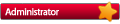
- Posts: 1298
- Joined: Mon Jan 23, 2006 4:02 pm
- Location: Rutland, VT
- Contact:
Tip No. 039 - How do I find out what is NOT happening in my store?
RetailEdge has hundreds of reports that will tell you what is happening with customers, inventory and sales in your store. You can find out who purchased what item during what period of time from what vendor, etc.
However sometimes it is just as important to know what is not happening in your store. RetailEdge has a few reports and filters that can help you out.
1. The Non-Sellers Report. RetailEdge has a best sellers report and a non-sellers report for inventory. But what about items that you might have received and are in your inventory but have not sold within a particular date or time range. To access this report open the report selector and choose, Sales|Sales|Sellers|Nonsellers report (although not technically a sales report since there have been no sales). This report will give you a little different view from an item activity date report, since an item may have activity but no sales through receiving or editing, etc.
2. The Customer Last Action Date Filter. The customer last action date filter is available on many customer reports. This report can show you the customers who have had activity since a certain date. For instance you might want to show who has interest in Vendor ABC and is actively purchasing from your store so you can invite them to your trunk show. This filter will also show customers with NO activity since a particular date. This will allow you to show customers who might not be coming to your store, so you can invite them back with a promotion or simply see if you are having any kind of customer attrition.
3. Exclude Zero Sales and Zero Receiving Options on Sell Through and Turn Rate Reports. The Turn Rate and Sell Through Reports both have the Exclude Zero Sales and Receiving options checked by default to keep the reports shorter. However, unchecking these options can give you more information about the items that for instance have been received but have not sold during certain periods. These options set in combination with the Sales Date Range and Receiving Date Range can allow you to see items that you might have received in the 1st quarter, but did not sell within the same quarter.
Also if these reports don't give you exactly what you want, you have the ability to export the reports and raw data (from the Tools menu), so that you can manipulate the information to your hearts content in Excel, Numbers, Open Office, etc.
Who is online
Users browsing this forum: No registered users and 1 guest
Copyright © 2016 - 2018 ForumUS. All Rights Reserved. Powered by phpBB® Forum Software © phpBB Limited.
