Tip No. 017 - Looking Up Item on the Sales Screen
-
- RetailEdge Moderator
- Site Admin
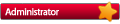
- Posts: 1298
- Joined: Mon Jan 23, 2006 4:02 pm
- Location: Rutland, VT
- Contact:
Tip No. 017 - Looking Up Item on the Sales Screen
Most of the time when you are on the sales screen you should be just selling items. Scan, scan, scan or touch, touch, touch.
However if a barcode label falls off, or you just want to see in-stock, on-order, allocated quantities or item pricing information, you may want to do a sales screen lookup. Here's how to do this quickly.
Just type in your search and press Enter. No need to press the Find button. RetailEdge will know what you are trying to do.
Set your "Find By" criteria to the field that makes most sense to you. Most people set it to description. Remember the search will always try and exactly match SKU, UPC, Alias, ItemID, etc. The "find by" is designed to be a last ditch partial match.
Name your items consistently. You should name your items consistently and have one person in charge of naming them. If you think a natural lookup on description would contain the word, miniskirt, then make sure that the items you want found have miniskirt in their description.
More characters the better. When looking up items, search on as many characters as you can quickly type in. The more specific you get the less RetailEdge has to look for. So looking for "A" is going to find a lot and if you have 20,000 items in your inventory, you might want to go and get a cup of coffee (not really). However, looking up jack for jackets is going to much quicker.
Interior Matches. On the lookup screen there is an option to find Interior Matches. Checking this box is going to give you matches anywhere in the field. It will be slower, but you will get more results.
Include On Order Quantity. RetailEdge can display your on order quantity for any item in the search. This can be very helpful, but since RetailEdge then has to check all the purchase order information, it can be slower.
Who is online
Users browsing this forum: No registered users and 1 guest
Copyright © 2016 - 2018 ForumUS. All Rights Reserved. Powered by phpBB® Forum Software © phpBB Limited.
