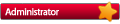1. Open the Inventory Manager by pressing the Inventory button on the Toolbar.
2. On the bottom half of the Inventory Manager you will see tabs that will display item sales, pricing, quantity, receiving and on order quantities.
3. Press the Qty History tab.
This will display each item's quantity change and the reason for each change.
Adjustments Shown
There are many ways to adjust RetailEdge's inventory quantities. The adjustments shown are:
- Sales
- Voids
- Case Split Adjustments
- Edits
- Updates from Receiving
- Deletes
- Purges
- Physical Inventory Collection Adjustments
- Physical Inventory Zeroing
- Tranfer Order Posts and Unposts