Tony's Tips on Synchronization
-
- RetailEdge Moderator
- Site Admin
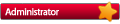
- Posts: 1298
- Joined: Mon Jan 23, 2006 4:02 pm
- Location: Rutland, VT
- Contact:
Tony's Tips on Synchronization
Here's another tip from Tony. Tony's Tips are developed from a list of Technical Support's most Frequently Asked Questions (FAQs).
This week's tip should help you out if you are using RetailEdge's Island mobile solution or are in a multi-location business.
We hope you find these tips useful.
How these Technologies Work
RetailEdge Island and RECON multi-location do not rely on the Cloud. They use a synchronization technology designed to work in a disconnected environment. This allows you to continue to run your business when you are not connected to the Cloud. However because of the disconnected nature of the systems, it is important that you understand how they work and what you can do to prevent problems.
Three Common Problems
There are three common operations or conditions that can cause problems in this environment.
Cross Editing. You edit an item and someone else edits the same item, last one wins.
Double Receiving. You update an item from Receiving, and another person updates the same items from receiving which one is correct? As far as RetailEdge is concerned, both.
Clocks Incorrectly Set. If one of your computers clock are off, changes that might have been made at a later time can be undone by earlier changes at another location.
It is fairly simple to fix problems if they occur. But here are some simple things that you can do to prevent issues from occurring in the first place. An ounce of prevention.....
Communicate
If you see data in your workstation or location that may have been updated in another location or workstation, communicate with others in your operation to make sure that this data is current (or not).
Check your Connections
If you are on an Island or in a remote location, you need to make sure that RetailEdge is properly communicating with the database in the main location/workstation across your internet connection. We have two utilities that provide simple ways to check your connections working: Island Log Viewer and RECON Log Viewer. If you are in a multi-location environment you should have access to RECON Log Viewer on your main computer. If you are running Island, you can access RetailEdge Island Log Viewer from the Tools|RetailEdge Island menu item. In addition your Island Status can be easily seen on the bottom of the RetailEdge screen.
Have Patience
RECON can take time to synchronize data. Even though most systems are set to synchronize every 2 minutes, remember that if you are at a remote location, it can be as long as 4 minutes before you see changes to the data.
Set Security
By limiting access to functions through Clerk Security settings you can help prevent cross edits from happening. Limit the access to Receiving/PO/TO functions to one person or a select few.
Set the Transfer Order Control Mode.
Another way you can control access to certain
critical functions is through the Transfer Order Control mode on the Misc tab of the Location Editor.
From here you can select:
Controlled by Originating and Receiving Locations (Normal Workflow),
Centralized Receiving Mode (for operations working in Centralized Receiving), or
None.
RetailEdge allows you to edit data from anywhere. So you can be in location 5 and create a TO for items from location 3 to go to location 17. Changing these settings will limit who has access to TOs. You can find more information about these settings in the RetailEdge Help File or Manual.
Read Your Warning Messages
RetailEdge can tell when the system clock might not be set correctly and will display a warning message. RetailEdge will also display a warning when it thinks you might be receiving items that have already been received. If we display a warning it is usually for a reason. Take the time to look at it and take appropriate action.
Who is online
Users browsing this forum: No registered users and 1 guest
Copyright © 2016 - 2018 ForumUS. All Rights Reserved. Powered by phpBB® Forum Software © phpBB Limited.
