First lets tackle a normal merge because this will be important later:
1. Rename the current item Stock Number to something else.
a. Modify the Item
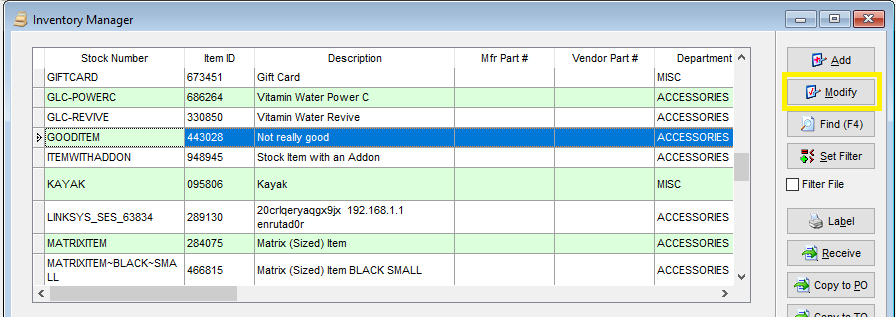
b. Rename the Item
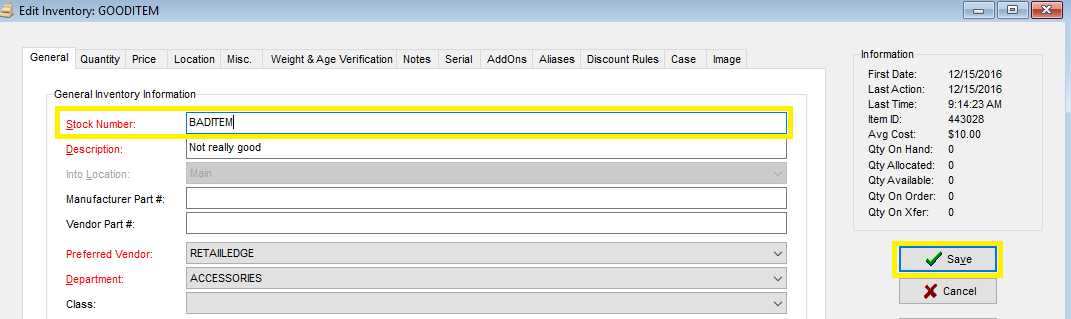
2. Create a new item with the Stock Number desired.
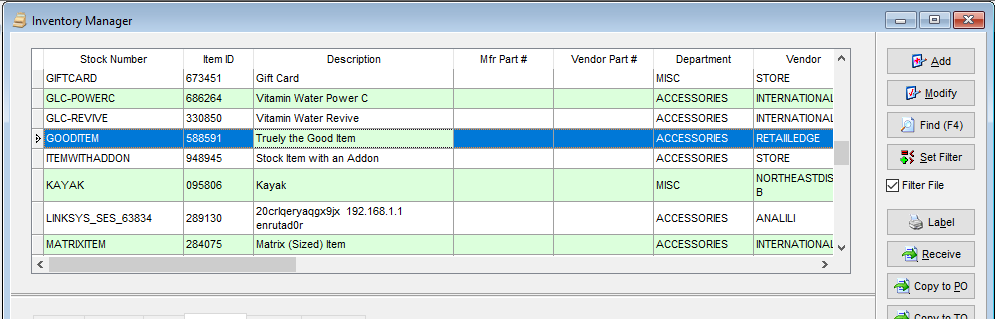
3. Go to Tools > Global Change > Inventory > Merge Items (Note: All other RetailEdge Windows need to be closed)
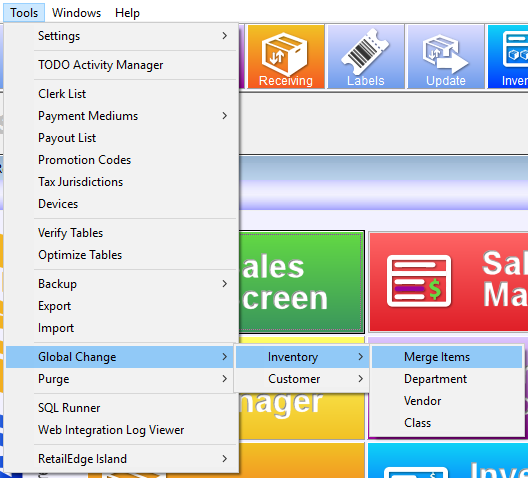
4. Merge the “Parent item” into the new item from Step 2.
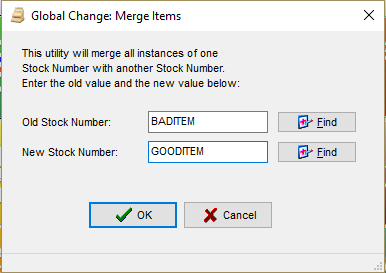
Now if you have that dang Pesky Matrix Parent with children:
1. Rename the current “Parent item” Stock Number to something else.
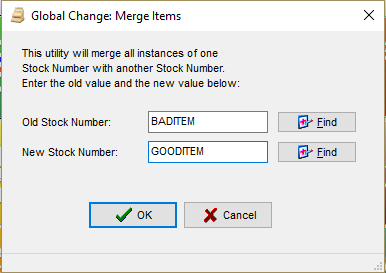
2. Repeat the above for all Matrix “Child” items.

3. Create a new item with the Stock Number desired.

4. Go to Tools > Global Change > Inventory > Merge Items
5. Merge all of the “Child” items into the new item from Step 2.
6. Merge the “Parent” item into the new item from Step 2.

